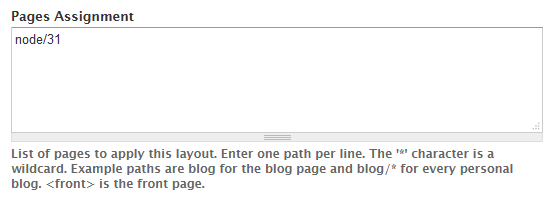Layout Settings
Palas theme provides many settings which help you control your site very easily. By access to Appearance → Settings → Palas you can see settings as below: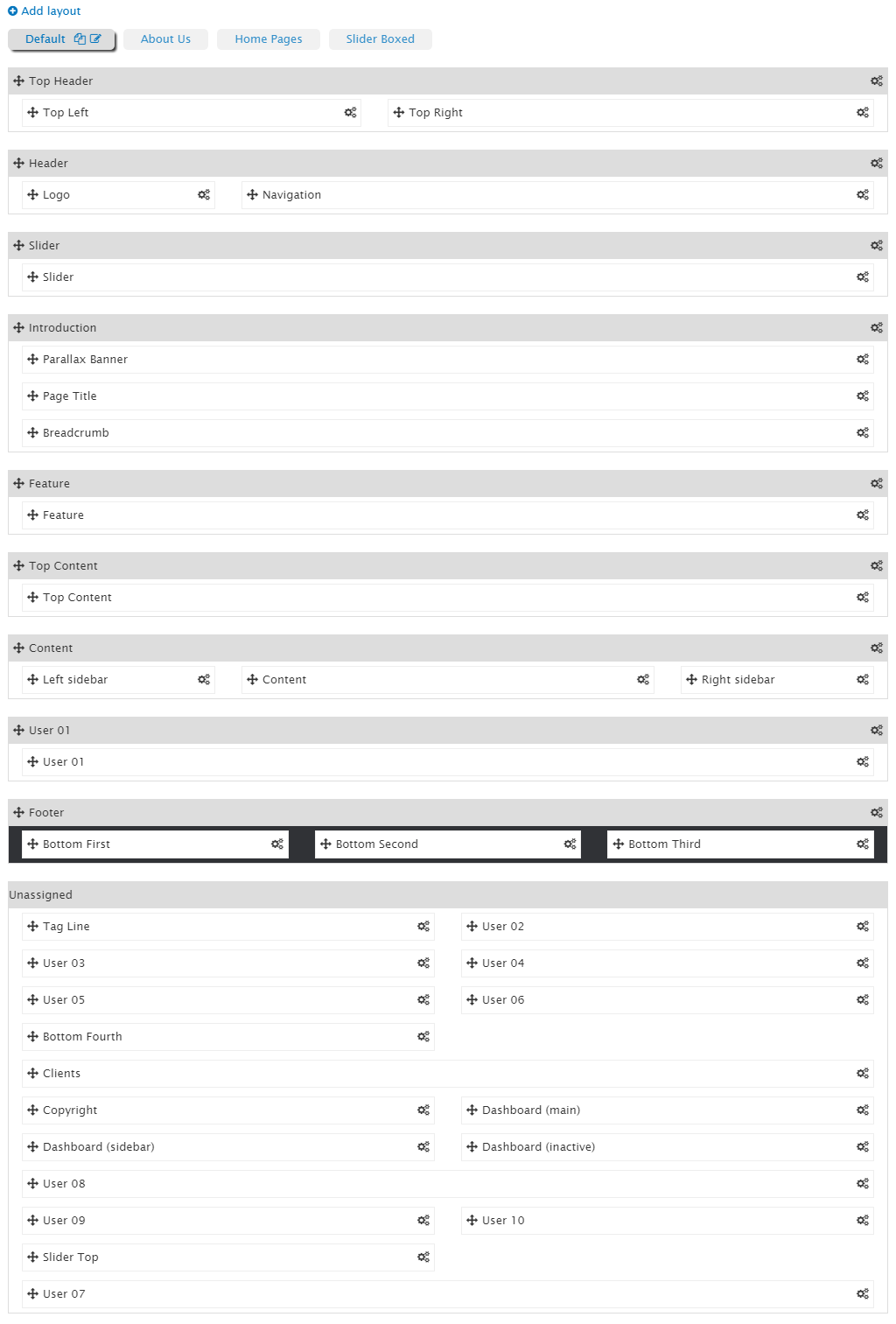
Top Bar, Header, Page Title... with gray background called sections. Elements in each of section and unassigned area called regions.
Using this framework you can move to change the order of sections and regions, set the widths of individual block regions or remove from the site layout.
Jollyness theme can be easily expanded by custom the layout such as
Add a new layout
In Palas theme, you can build unlimited layouts. To create a new layout, click on Add layout link, the system will create a copy of Default layout that.
You can customize on this layout to get layout which you like by
- Adding/Removing sections, regions.
- Changing the order of them.
Clone a layout
To clone a layout, click on the name of layout which you want to duplicate. After that, click on clone icon to create a duplicate of layout was chosen.
To clone a layout, click on the name of layout which you want to duplicate. After that, click on clone icon to create a duplicate of layout was chosen.
Remove a layout
To remove a layout, click on the name of the layout which you want to clone (except default layout). After that, click on delete icon to remove this layout from Jollyness theme.
Assign content to new layout
When you create a new layout, you can set pages will be display with this layout by inputting path to Pages Assignment textarea at bottom layout.